Lab 2 - Seven Segment Display Decoder#
Due: Lesson 17
Overview#
In this lab you will implement the seven-segment display decoder in VHDL to display a hexadecimal digit. The hex digit will come from a hardware-based binary to hex converter, which you will develop.
A four-bit value will be input using switches. Upon pressing the center button, a seven-segment display will output the correct hex digit, Fig. 31
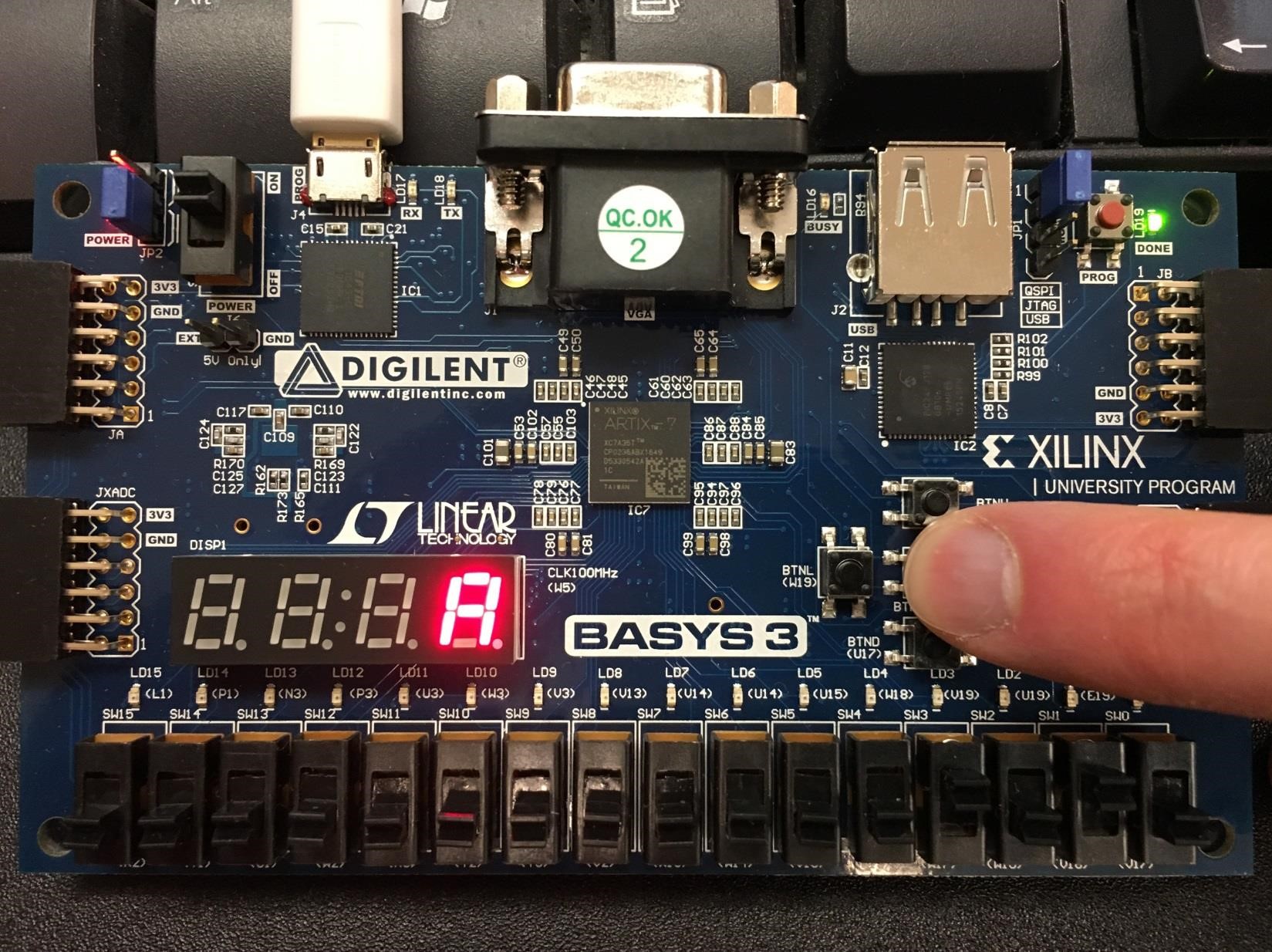
Fig. 31 Binary-to-hex displayed on seven-segment display#
Objectives#
Develop a hardware-based binary to hex converter
Display switch value on seven-segment display
Supplies#
Basys3 board
Collaboration#
Prelab is individual submission on Gradescope
Lab Code is individual submission on Gradescope (you will need to reuse your VHDL in future labs!)
Lab Report is optional pairs submission; add your partner to submission on Gradescope. Work with a different person than who you worked with for Lab 1.
Background#
When creating simple embedded digital designs, a seven-segment display
is a common way to display numbers or simple letters to the end-user. In
this lab, you will design a seven-segment display decoder. This decoder
takes a 4-bit binary input, and produces 7 bits that indicate whether
each “segment” of the display is on (0) or off (1).
There are seven “segments” (labeled a – g, see Fig. 32) and one decimal point (we will ignore the d.p. in this lab) in a seven-segment display.
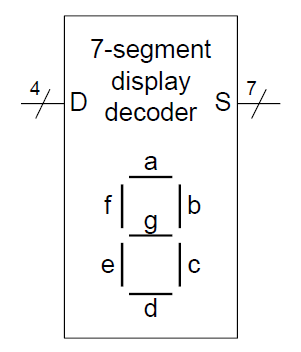
Fig. 32 Labeled segments in display#
On our Basys3 board an anode determines which of the displays are on, while cathodes allow you to turn on each individual segment, Fig. 33
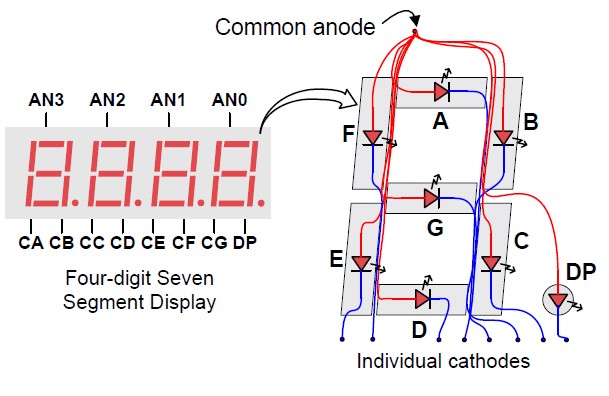
Fig. 33 Basys3 7SD cathodes and anodes.#
Said differently, you disable an entire display by connecting it to power, aka 1.
Placing a 0 on a segment will cause it to light up, while a 1 will keep the segment dark.
This is called “active low.”
For example, to display the number “0”, a logic 0 must be placed on segments a-f,
while segment g will be a logic 1.
In this way, you can display every hexadecimal digit: “0” - “F” as shown in Fig. 34

Fig. 34 Hexadecimal digits on a seven-segment display#
Pre-lab#
Thoroughly read Digital Design and Computer Architecture Example 2.10, page 77-81.
Read Basys3 Reference Basic I/O and Seven Segment Display.
Complete the Gradescope Assignment (add rows to truth table and answer hardware questions).
Lab#
It is time to implement them in hardware with VHDL!
Setup Vivado Project#
We will be creating our own Vivado project, instead of giving you a pre-made one. See Lab2 Vivado Buttonology.pptx in Class Materials for screenshots!
Go to USAFA-ECE/ece281-lab2
Click the green “Use this template” button -> create a new repository.
Once your new repo is created, clone it into where you want it.
Open Vivado
Follow instructions in Create a new Vivado Project. Name your project binaryHexDisp
Ensure your source hierarchy looks like you expect.
Edit the file headers as necessary. Then commit your changes with git.
Seven Segment Display Decoder#
For better modularity, we will implement our seven segment display decoder as its own component.
File Creation#
We have not given you a file, so you need to create one in Vivado. See Lab2 Vivado Buttonology.pptx in Class Materials for screenshots!
In the Sources tab click the blue + symbol.
Add or create design sources
+ and Create file
Create file
File type: VHDL
File Name: sevenseg_decoder
File location: your project src/ folder (NOT default “local to project”)
You should then see the file, click Finish.
Define a module:
Entity name:
sevenseg_decoderi_Hex, in, Bus, MSB: 3, LSB: 0o_seg_n, out, Bus, MSB: 6, LSB: 0
You should then see sevenseg_decoder added to Design Sources
Commit this newly created file to git!
Architecture#
Our truth table had \(S_a\) to \(S_g\). How does this map to hardware? Fundamentally, we want to adhere to the constraints file. This is because we will ultimately want to do this:
-- Excerpt from expected sevenseg_decoder port map inside top_basys3
o_seg_n => seg,
Note
We are using o_seg_n because the _n reminds us it’s active LOW!
Returning to Basys3 I/O and comparing it to Basys3_Master.xdc we can see that:
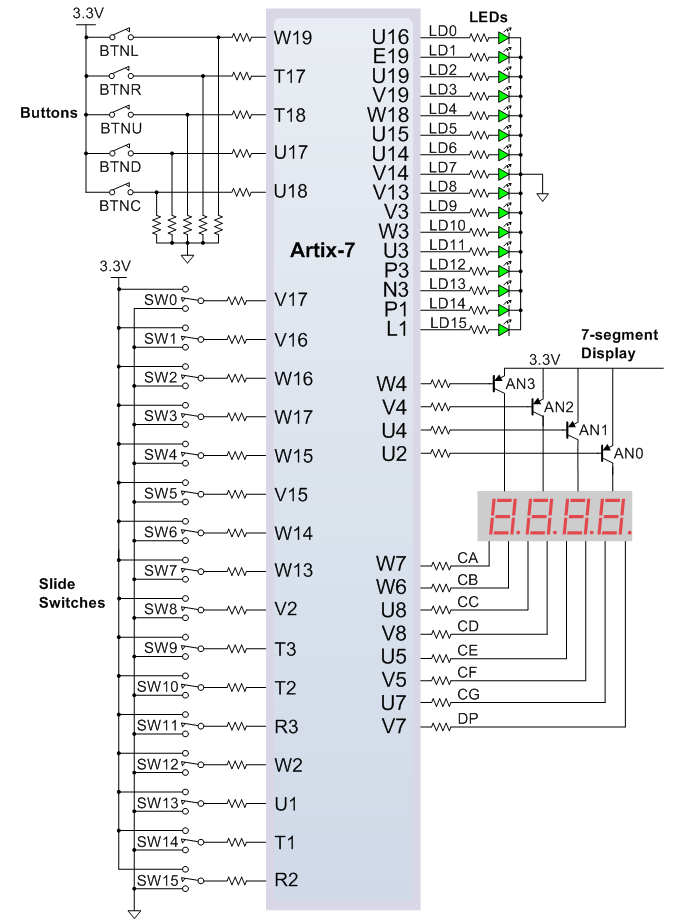
The pin
W7is connected to cathodeCA, which we have calledsA.Basys3_Master.xdcshowsPACKAGE_PIN W7 [get_ports {seg[0]}], sosAis the LSB
Meanwhile,
The pin
U7is connected to cathodeCG, which we have calledsG.Basys3_Master.xdcshowsPACKAGE_PIN U7 [get_ports {seg[6]}], sosGis the MSB
Unfortunately, this is the opposite of our prelab truth table 😭
It’s up to you to decide how to fix this inside sevenseg_decoder!
Tip
The answer to this needs to go in your lab report.
Behavioral vs. Structural modeling#
There are two basic philosophies for modeling digital architectures:
structural describes how the module would be composed as a hierarchy of simpler modules.
behavioral describes what the logic does in terms of inputs and outputs.
We used structural for the adders earlier in this course. We could use it here as well, giving each segment a Boolean equation:
But you’d then have to do this for each of your segments!
For this component, you are probably better off with a behavioral approach. As a reminder, here is the behavioral code for a one-hot decoder.
-- Behavioral model for one-hot decoder
with i_sel select
o_D <= "0001" when "00",
"0010" when "01",
"0100" when "10",
"1000" when "11",
"0000" when others;
How might you adapt this for your seven-segment decoder?
Once you do this, commit your file with git.
Test sevenseg_decoder#
Hint
Test bench entities do not have any input or output ports! So when you create the file leave that part blank.
Follow steps similar to above to create a new file, except select Add or create simulation sources.
Name your test bench file sevenseg_decoder_tb.vhd with the entity sevenseg_decoder_tb.
Refer to previous assignments for how to make a test bench. Remember to bring in your sevenseg_decoder component!
Create a test plan to verify your decoder behaves as expected. Don’t forget that you can use hex to assign values to signals.
Once you are happy with your test, add a screenshot of your waveform to your folder and commit it and your other files with git.
top_basys3#
The functionality we are looking for is this:
flowchart LR
binary([4-bit input]) --> hex[Convert to hex]
hex --> button{Display active?}
button --> out[Display hex output]
The user will:
Input a 4-bit number on switches 3-0.
Expect that value to be output only on display 0 when button C is pressed; otherwise all displays are off.
Design#
Before writing code draw the entity diagram for top_basys3.
Ensure it has all the inputs and outputs you need.
swshould just be four bits (and then only uncomment 0-3 in the constraints file).Include your sevenseg_decoder entity and all connections to internal signals and gates.
DO NOT draw the inner architecture of sevenseg_decoder.
You will need this for the lab report.
Tip
You entity I/O names should exactly match the port names already in the Basys3_Master.xdc constraints file.
Implementation#
Now connect everything in VHDL like you show in your diagram.
Using btnC#
The output an is four bits but btnC is only one bit.
The easiest way to connect these is with a signal.
We will append _n to the signal name to remind ourselves it is active LOW.
w_7SD_EN_n <= not btnC;
an(0) <= w_7SD_EN_n;
an(1) <= '1';
an(2) <= '1';
an(3) <= '1';
Alternatively, you could do this with some VHDL magic and the () aggregate operator:
an <= (0 => w_7SD_EN_n, others => '1');
Implement in hardware#
Uncomment the relative lines in your constraints file.
Remember to only uncomment sw(0) - sw(3), not all 16 switches.
Synthesize and implement your design. Then generate a bitstream and squirt it to your board.
Commit the bitstream to your repo
Deliverables#
Prelab#
See instructions at the top of this lab. Submit on Gradescope.
Hardware demo#
You have to hold the center push button down for a 7SD to show your output. (10 pts)
The correct hex digit is shown based on the switch positions for all input possibilities. (20 pts)
Demo can be performed live with an instructor (preferred) OR submitted via Teams video.
Written Report#
Seek to answer the fundamental question “How do you understand the cathode and anode structure, use a decoder, and map your design to hardware?”
Include the following sections:
Abstract
Introduction (background of how display works)
Design methodology
Discussion (lessons learned, how many hours spent, documentation statement for entire lab)
Rubric and template on Teams. Submit on Gradescope.
Code on Gradescope via GitHub#
sevenseg_decoder.vhdandsevenseg_decoder_tb.vhdincluded insrc/Extraneous comments are removed and code is formatted in a sane manner
Screenshot of testbench waveform
Basys3_Master.xdcappropriately uncommentedBitstream (
.bit) file used for hardware demo in repo (in default location)Commit messages are useful in tracing the development of the project
