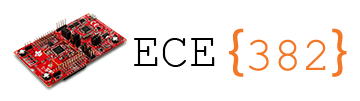🔬 Lab 10 Multithreading#
📌 Objectives#
Students should be able to flash the RGB LED using a background thread.
Students should be able to use Timers to implement multithreading.
Students should be able to implement an atomic operation to avoid causal dependency.
Note
Testing leads to failure, and failure leads to understanding. -Burt Rutan
📜 Synopsis#
The primary objective of this lab is to develop a program that utilizes Timer interrupts to flash RGB LED. When the red and blue LEDs flash slowly, we can observe the two distinct colors alternately. However, if they flash very fast, we will see only one color. The resulting color will be magenta if there is an equal amount of red and blue (50% each) and violet if there is 33.3% red and 66.6% blue. We can use a foreground thread with a delay function to flash red and blue. In this case, the CPU performs no useful operation but wastes CPU power to run a simple loop. Alternatively, we can use a background thread that utilizes a Timer module. In this case, the LED changes its color in the background while the CPU can perform many other operations.
In the next step, you will investigate causal dependency (or race condition) that causes unexpected results when two or more threads access the same data or memory. For example, incrementing a value with a finite number of iterations concurrently can yield random results.
💻 Procedure#
Setup#
Open Code Composer Studio (CCS) and select your workspace.
Ensure your Project Explorer is open on the left of the CCS screen. Otherwise, select View > Project Explorer.
Open the
Lab10_Multithreadingproject by double-clicking it.Open Code Composer Studio (CCS) and select your workspace.
Ensure your Project Explorer is open on the left of the CCS screen.
Blink the RGB LED using a background thread.#
Open the
Lab10_MultithreadingMain.cfile by double-clicking it.Thoroughly read
Program10_1.How does the first while-loop work? What is the delay inside the first while loop? What is the delay inside the second while loop?
Run
Program10_1. The RGB LED will flash red and blue.Press
Switch 2on the left side of your LaunchPad.The RGB LED will light magenta.
If you read
Program10_1carefully, you can find that the RGB LED blinks red and blue before and after you pressSwitch 2. Why does it show magenta when it blinks at high speed?In
Program10_1, there is only one thread (which is the foreground thread) that flashes the RGB LED.In
Program10_2, you will flash the RGB LED red and blue in the background thread.Read
Program10_2and findDisableInterrupts()andEnableInterrupts()insideProgram10_2. What do they do?In
Program10_2, we use TimerA2 to execute theFlashfunction periodically. We will learn about Timers in Lecture 13. All we need to know in Lab10 is that theFlashfunction will be executed every millisecond by the interrupt handler.Do not use a loop (while-loop or for-loop) inside the
Flashfunction. UseTime_1msto keep the LED light red for 5 ms and blue for 5 ms.Remember that the function is executed every 1 ms, and you need to use
Time_1msto keep track of the time elapsed.Every time the ISR (
Flashfunction) is executed, incrementTime_1ms.Turn the red LED on if
Time_1ms == 0, and turn the blue LED on ifTime_1ms == 5.If
Time_1ms == 10, roll over to 0.
Important
The Flash function is not to be called by you. The interrupt handler automatically calls the function every 1 ms and requests the CPU to execute the function.
Note
You should be very familiar with this background thread because we will use it over and over for the rest of the semester.
Demo
Program10_2showing the RGB LED lights magenta.
Video Credit: C24 Chanon Mallanoo
Examine causal dependency and fix it using an atomic operation#
Examining the Foreground Thread
Start by thoroughly reviewing the
incrementer.asmcode.Ensure that the
Enable_Interrupt()function insideProgram10_3is commented out. Uncomment the linecount = Increment();inside the for-loop to run the Increment function exclusively in the foreground.Run
Program10_3and take note of thecountvalue displayed on the LCD.Does the displayed value match your expectations? If not, explain.
Examining the Background Thread
Ensure that the
Enable_Interrupt()function insideProgram10_3is uncommented, and the linecount = Increment();inside the for-loop is commented out to execute theIncrementfunction exclusively in the background.Keep in mind that the background thread operates through
TimerA2, and the Increment function is invoked every 1 ms.Run
Program10_3and record thecountvalue displayed on the LCD.Does the displayed value align with your expectations? If not, provide an explanation on Gradescope.
Examining Multithreading
Make sure both
Enable_Interrupt()andcount = Increment();are uncommented to enable concurrent execution of theIncrementfunction in both foreground and background threads.Run
Program10_3and document thecountvalue displayed on the LCD.Does the displayed value match your expectations? If not, explain.
Fixing Race Condition
Make adjustments to
Program10_3to resolve the issue encountered in the previous step, which was attributed to a race condition.Execute
Program10_3once more and take note of the count value displayed on the LCD.Does the displayed value now align with your expectations? Explain how your modifications resolved the issue.
Demonstrate
Program10_3displaying the correct value on the LCD while utilizing both foreground and background threads concurrently.
🚚 Deliverables#
Deliverable 1#
[5 Points] Demo
Program10_2()showing that the RGB LED lights magenta using a background thread.
Deliverable 2#
[5 Points] Demo
Program10_3()displaying the correctcountvalue on the LCD. You must use both foreground and background threads concurrently.
Deliverable 3#
[9.5 Points] Push your code to your repository using git. Write comments in your code.