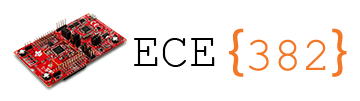🔬 Lab 2 Assembly Basic#
📌 Objectives#
Students should be able to identify the flags tested when conditional instructions in the assembly are executed.
Students should be able to find values stored in registers and memory space using the CCS debugging tools.
Students should be able to debug assembly code using debugging techniques like single stepping, breakpoints, and watch windows.
Note
Design is where science and art break even.
📜 Synopsis#
In this lab, you will write an Assembly program that finds the integer square root. The equivalent C program is provided in Lab02_SqrtMain.c in the Lab02_SqaureRoot project.
Note
The algorithm used in this lab is Newton’s Method. For an explanation on how Newton’s Method works and how we can use it to find the square root, check out this video.
💻 Procedure#
Setup#
Connect the LaunchPad to your computer via the provided USB cable.
Open Code Composer Studio (CCS) and select your workspace.
Ensure your Project Explorer is open on the left of the CCS screen. Otherwise, select View > Project Explorer.
Open the
Lab02_SqaureRootproject by double-clicking it.
Run Lab02_SqrtMain.c#
Open
Lab02_SqrtMain.cin theLab02_SquareRootproject and carefully read the code.Build and debug the project.
Ensure the
Variablestab is visible. If it is not visible, Click View > Variables.While stepping through the code, carefully examine the variables until
tremains unchanged. Ensure you use the yellow arrows to step through the C code, not the green arrows.

Attention
The yellow arrows are for stepping through the C code and the green arrows are for the Assembly code.
If you click on
Resume(F8) followed bySuspend(Alt+F8), it will stop atwhile(1);. Observe the variables.
Complete Lab02_Sqrt.asm#
Right-click
Lab02_SqrtMain.cand click Exclude from Build.Right-click
Lab02_Sqrt.asmand uncheck Exclude from Build.Write your code.
Build and debug the project.
Ensure the
Registerstab is visible. If it is not visible, Click View > Registers.While stepping through the code, carefully examine the register values until R2 (
t) remains unchanged. Ensure you use the green arrows to step through the assembly code, not the yellow arrows. You can change the number format of a value from the default of Hex to Decimal by right-clicking the value followed byNumber Format>Decimalas shown below.
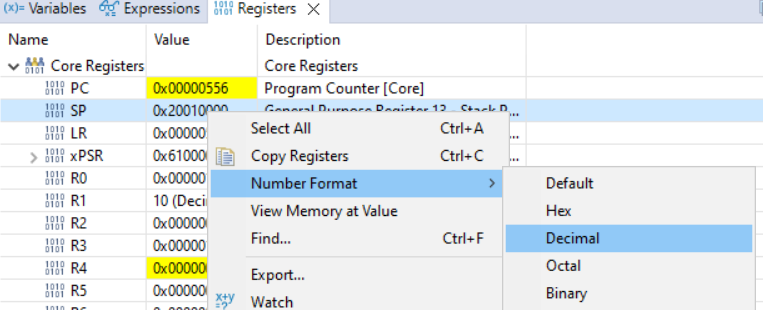
If you click on
Resume(F8) followed bySuspend(Alt+F8), it will stop atstall B stall. Observe the registers.Use this program to find \(\sqrt{29583}\).
Take a screenshot of the registers: R0 - R4.
Warning
Please take a screenshot of the region of interest and ensure that it is legible. If you take a screenshot of the entire display, for example, and your instructor has trouble reading it, you might not get full credit. An example is provided below.

Attention
You will receive a grade of -10 points if you submit a picture of a computer screen taken by your phone or mobile device.
🚚 Deliverables#
Warning
Your code must be compilable. If your code throws any compile errors, you will get a grade of 0 for the coding part.
Deliverable 1#
[10 Points] Complete
Lab02_Sqrt.asmand push your code to your repository.
Deliverable 2#
[8 Points] Find \(\sqrt{29583}\) and provide a screenshot of the register that stores \(\sqrt{29583}\). Change the number format to Decimal before taking the screenshot.
Deliverable 3#
[1.5 Points] Briefly explain why your answer keeps changing between two values.
Deliverable 4#
[0.5 Points] Time log.